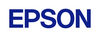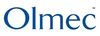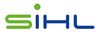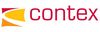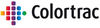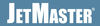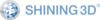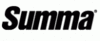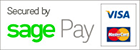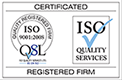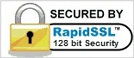- CAD Plotters
- Wide-Format Photo, Fine Art & Graphic Printers
- HP Latex, Outdoor, Signage, Wall Paper Printers & Cutters
- Wide Format Ink & Media Supplies
- Multi Functional Printers & Plan Copiers
- Large Format Scanners
- Finishing - Large Format Paper Folders, Trimmers, XY Cutters & Laminating
- Canon A4 and A3 Copier Paper
- Canvas, Stretcher Bars & Laminate
- Fabric Printers
- 3D Printers
- Bricsys BricsCAD® Software
- Colour Management & RIP Software
- Plotter Warranties
- Storage & Filing Systems
- OFFERS
Why use plot-IT?
- Est since 1965
- Group turnover - £15 million
- 5 UK offices with over 100 staff
- HP Designjet Warranty Provider
- Autodesk Gold reseller
- Canon Elite Partner
- Stratasys - Gold Partner
Autodesk Fusion 360 Annual Desktop Subscription
Autodesk Fusion 360 Desktop Subscription
Click the yellow arrows to view multiple buying options...
-
Please contact us on 01905 454 598 for a quote
-
Description
An integrated industrial,mechanical design tool - Autodesk Fusion 360 is the next-generation solution for 3D CAD. Design differently using a single tool that combines industrial and mechanical design with collaboration in one easy-to-use and affordable package. Access your designs almost anytime,anywhere from your Mac,PC,or mobile device.
Fusion 360 is the first 3D CAD, CAM, and CAE tool of its kind. It connects your entire product development process in a single cloud-based platform that works on both Mac and PC.
-
Key Features
Freeform modeling & sculpting- Create smooth and precise surfaces with T-Splines technology or with sketch curves, patches, and extrusions. Obtain the exact amount of curvature you want in your models by editing the form’s face, edges, and vertices.Solid Modelling -odelinging modelingWith Fusion 360, history modelling consists of a historic timeline. The timeline captures commands used during the design process. You can go back and edit any of those operations without needing to update anything downstream—everything updates automatically. Create base feature models that are history-free, and then use them in the history-enabled environment for top-down design.Access robust solid modelling tools that allow you to easily create organic designs, as well as detailed mechanical parts, or a combination of both.Perform powerful Boolean operations, and add features such as webs, lofts, patterns, and much more to your existing model.Parametric Modelling - Set precise parameters to your sketches. Model dimensions with specific values as well as relational functions. Make changes to the parameters and the model will update, keeping the mechanical features previously created intact.Mesh Modelling - Bring in scanned STL or OBJ data and use them as the reference for your Fusion 360 design. Create T-Spline faces right on top of the surface using Object Snap, or use the Pull command to snap vertices right onto the mesh body. This allows you to freely edit the T-Spline model.Simulation & Testing (ULTIMATE ONLY) - Understanding how your design works before fabricating can save you time and resources. Create tests and animate test results to help you determine the weakest areas of your model or areas that are most likely to fail. Share, view, and mark-up study results with your team via A360.Choose from two types of simulation studies:- Linear static stress
- Modal Frequency
A variety of additional simulation tests such as thermal, thermal stress, and fatigue are coming soon.Assembly Modelling - Assemble your parts in the same environment in which you designed them.- Join parts as they are built, or select specific joint origins and positions.
- Choose among a variety of different joint types, such as rigid, revolute, slider, cylindrical, pin-slot planar, and ball.
- Set joint limits to get the exact amount of movement you need in your designs, and preview the kinematics in real time.
Rendering - Create photorealistic renderings with Fusion 360’s local real-time ray-tracing rendering engine or with powerful cloud rendering.
- Choose from a large library of materials such as translucent plastics, paint, wood, metals, glass, and composites.
- Edit existing materials and make custom ones that fit your needs.
- Explore various camera settings such as focal length, depth of field, light source, and environments.
2- & 2.5-axis machining - The CAM capabilities of Fusion 360 share the same proven CAM kernel as HSMWorks and Inventor HSM™, enabling you to quickly generate toolpaths that cut cycle times, reduce machine and tool wear, and produce the highest-quality finished parts.2D strategies include drilling, contouring, pocketing, facing, and adaptive clearing.3-axis machining (ULTIMATE ONLY) - In addition to all the existing 2-axis strategies, 3-axis CAM offers parallel toolpaths, horizontal clearing, penciling, scallop/constant stopover strategies, and spiral/morphed spiral for more organic designs.3D printing utility - Prepare your designs for 3D printing by previewing the mesh structure, making pre-print refinements, and automatically creating optimized support structures. You can also print multiple different designs at once.Fusion 360 is easily used with 3D printing software utilities, including Autodesk® Print Studio, powered by Spark, which allows you to prepare and communicate directly with the Autodesk Ember™3D printer. It’s also compatible with a variety of 3D printers, including direct integration with selected printers.Distributed Design - Multiple contributors can create and modify referenced components within a project, allowing teams working in various geographic locations to work much more efficiently.Distributed design allows you to insert one Fusion 360 design into another and maintain an associative link between the two. If the linked design is modified, you can choose whether you’d like to update the referenced design to reflect the changes. Open designs just as you left them and Fusion 360 will highlight referenced components that are “out of date” and allow you to update them individually or as a whole. -
Tutorials
The following tutorials provide basic understanding a fuller range of tutorials can be found in the Training Section.
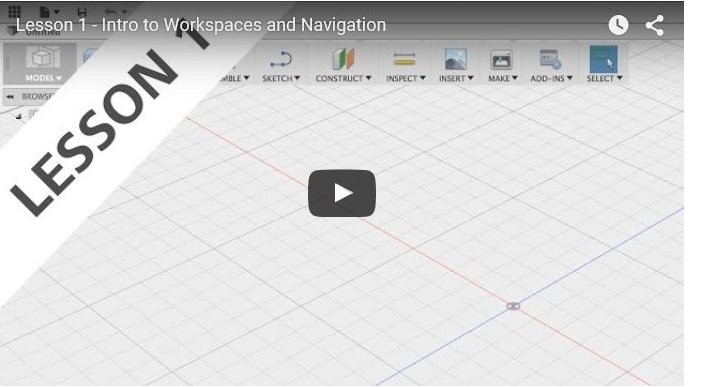 Lesson 1 Intro to Workspaces and Navigation (VIDEO 4 mins) This is the 1st lesson for new-to-CAD users and beginners looking to learn how to use design in Autodesk Fusion 360 covering Workspaces and Navigation.
Lesson 1 Intro to Workspaces and Navigation (VIDEO 4 mins) This is the 1st lesson for new-to-CAD users and beginners looking to learn how to use design in Autodesk Fusion 360 covering Workspaces and Navigation.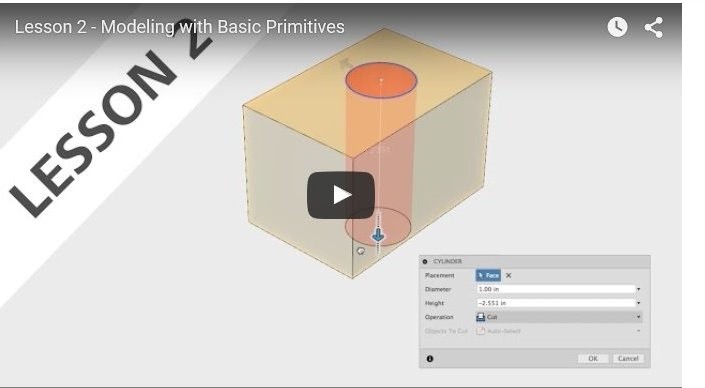 Lesson 2 Modelling with Basic Primitives (VIDEO 7 mins) - This is the 2nd lesson for new-to-CAD users and beginners looking to learn how to use design in Fusion 360. It covers Modelling with Basic Primitives
Lesson 2 Modelling with Basic Primitives (VIDEO 7 mins) - This is the 2nd lesson for new-to-CAD users and beginners looking to learn how to use design in Fusion 360. It covers Modelling with Basic Primitives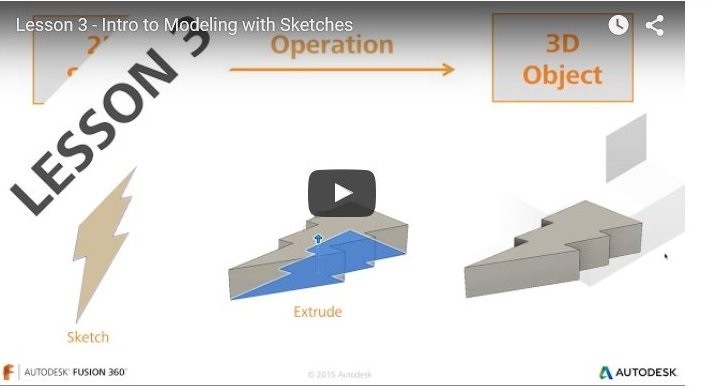 Lesson 3 Modelling with Sketches (VIDEO 1 min 53 secs) - This is the 3rd lesson for new-to-CAD users and beginners looking to learn how to use design in Fusion 360. in this quick module Modelling from Sketches is covered.
Lesson 3 Modelling with Sketches (VIDEO 1 min 53 secs) - This is the 3rd lesson for new-to-CAD users and beginners looking to learn how to use design in Fusion 360. in this quick module Modelling from Sketches is covered.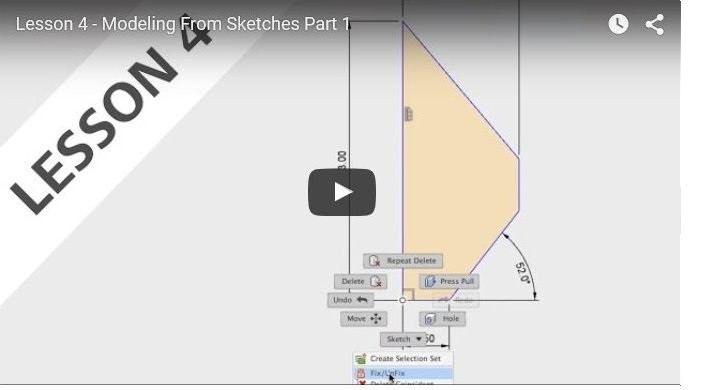 Lesson 4 Modelling From Sketches Part 1 (VIDEO 5 mins 32 secs) this is a two part lesson with additional information in the lesson 5 tutorial, in this section we cover Modelling from Sketches.
Lesson 4 Modelling From Sketches Part 1 (VIDEO 5 mins 32 secs) this is a two part lesson with additional information in the lesson 5 tutorial, in this section we cover Modelling from Sketches.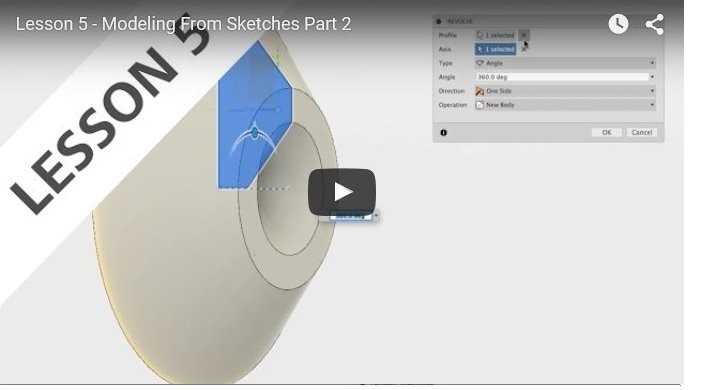 Lesson 5 - Modelling From Sketches Part 2 (VIDEO 5 mins) this is the second tutorial on modelling with Sketches.
Lesson 5 - Modelling From Sketches Part 2 (VIDEO 5 mins) this is the second tutorial on modelling with Sketches.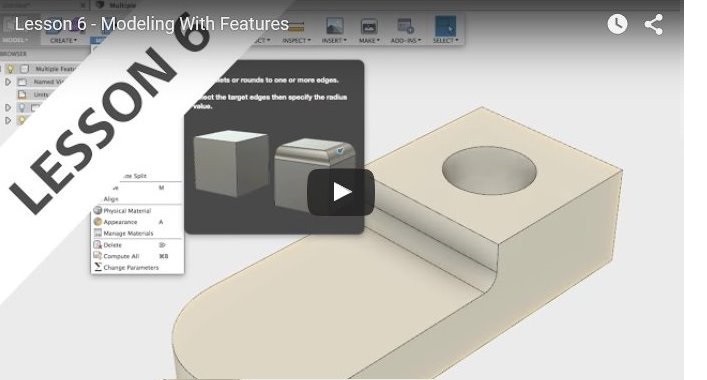 Lesson 6 - Modelling With Features (VIDEO 4 mins 15 sec)- in this module we discover how to model with features.
Lesson 6 - Modelling With Features (VIDEO 4 mins 15 sec)- in this module we discover how to model with features.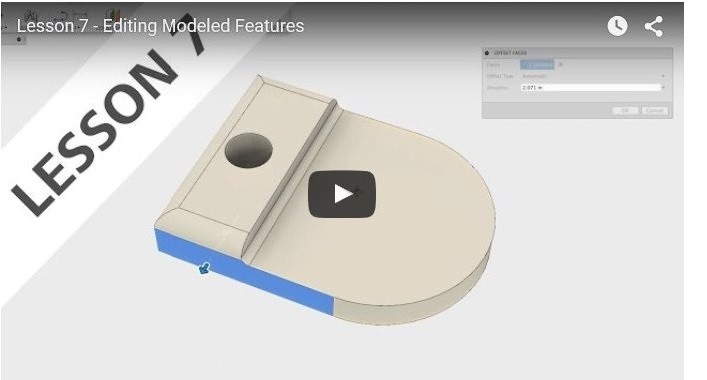 Lesson 7 - Editing Modelled Features (VIDEO 5 mins 27 sec) - Use Fusion 360 for editing modelled features
Lesson 7 - Editing Modelled Features (VIDEO 5 mins 27 sec) - Use Fusion 360 for editing modelled features -
About Desktop Subscriptions
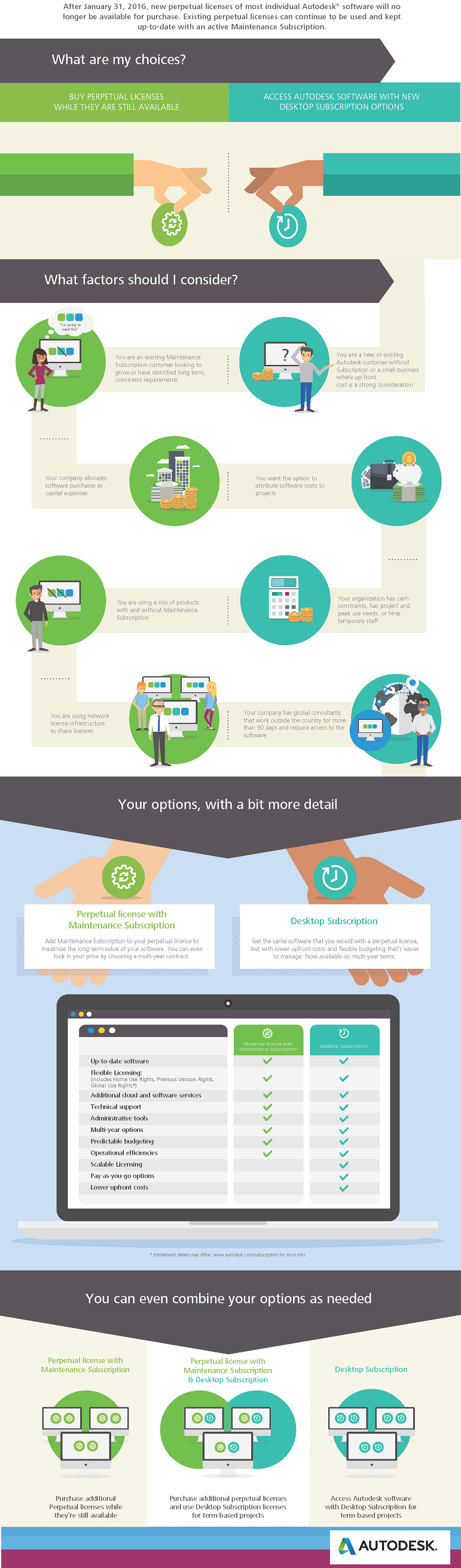
After 31st January you will no longer be able to purchase AutoCAD perpetual or other Autodesk Licenses and by the end of June more Autodesk products will be removed from sale, you can still benefit from upgrades if you have an active maintenance subscription but if this lapses there will be no grace period to renew, understand how you can rent your CAD & BIM software by Visiting our UK Autodesk Store